In macOS Sierra, when I try to access the .MTS video files from my Sony handy cam, the folder AVCHD always opens up the QuickTime preview window from where we can export the video to .mov file. In case, If I want to copy the .MTS file from the handy-cam’s hard disk directly, there is no straightforward option to do so. After playing around for some time, I have figured out a technique to copy the .MTS video files directly from the handy-cam’s hard disk. Here are the steps I have followed.
Steps for opening AVCHD MTS files on Mac
- Connect the handy-cam to the mac using USB.
- In the finder, you will notice three folders DCIM, PRVATE and AVCHD. AVCHD is the one which has the movie files. It appears as an application. On double-clicking, it will open the QuickTime preview window. So DO NOT double-click.
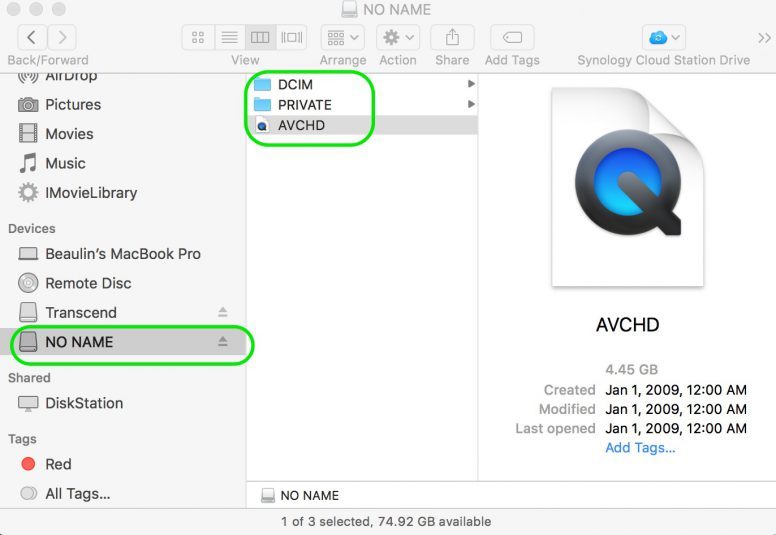
- Select the ACVHD and right-click to open the pop-up menu.
- In the pop-up menu select Show Package Content.
- You may see another folder BDMP, select it and right-click to open the pop-up menu. In the pop-up menu again select Show Package Content.
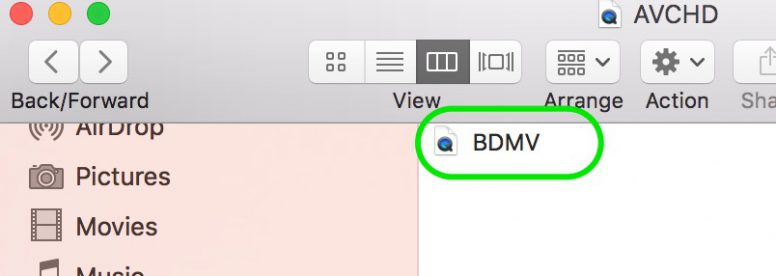
- Now from the list of folders select the folder STREAM, to see all the .MTS files. You can now copy the MTS files directly from the handy-cam’s hard disk. You can even delete them if you want to free up the space.
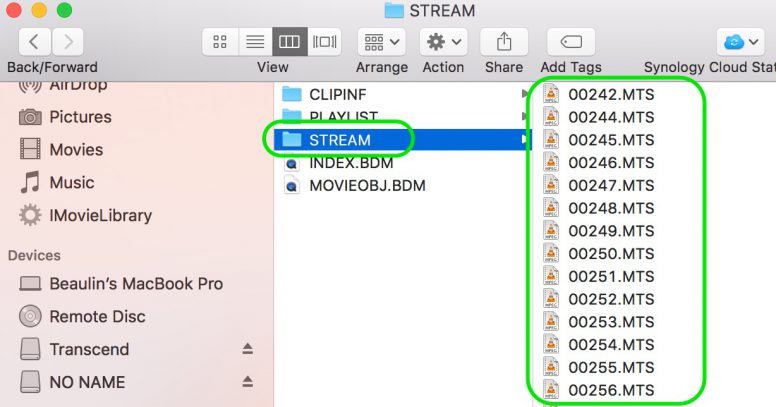
Video demo for opening AVCHD folder
Related Articles
- Solution for OneNote for Mac crashing on startup.

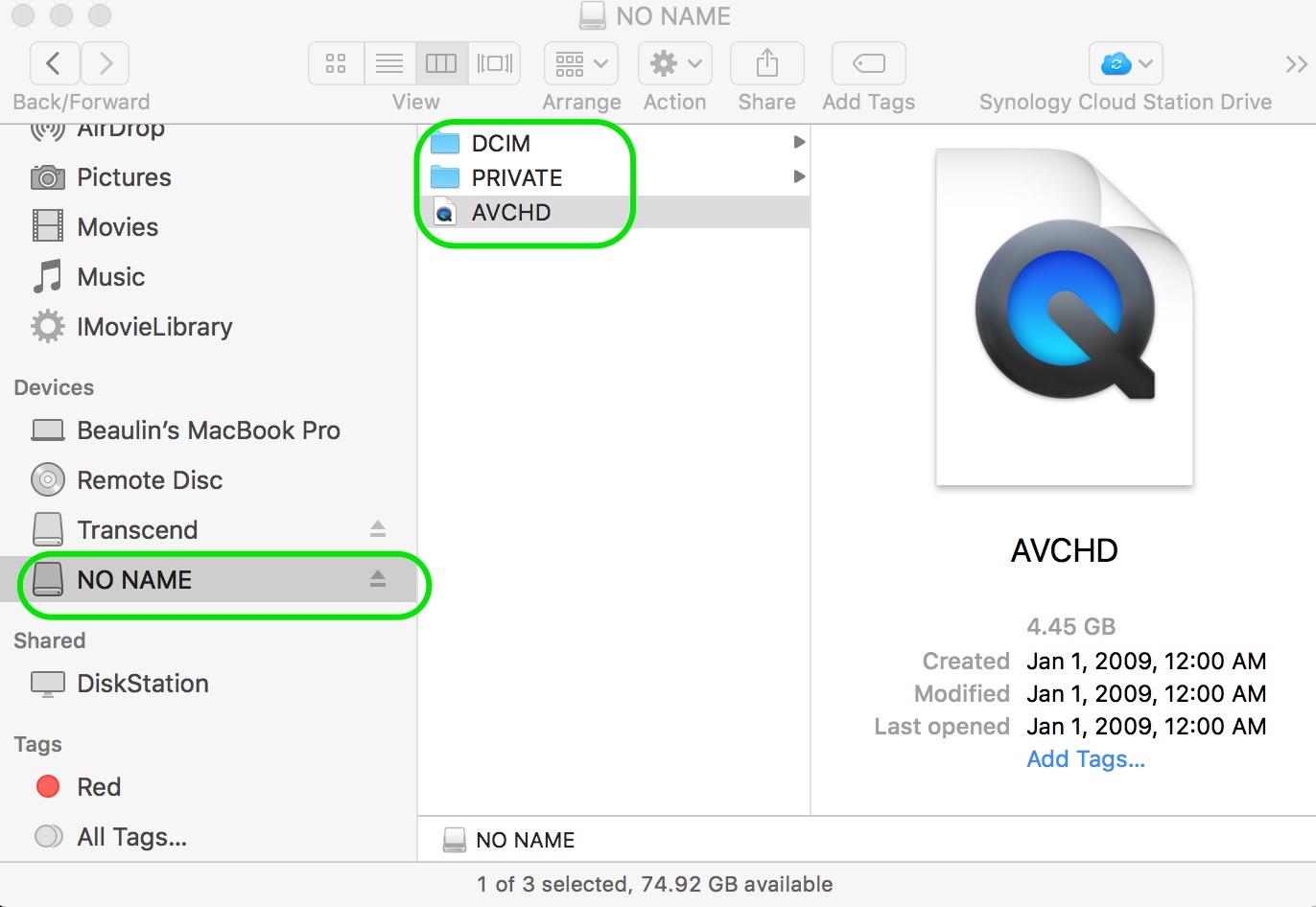
What if my files don’t appear in the “STREAM” folder? It is just empty.
Wow!! That was so helpful. Thank you!
You are welcome.
you changed my life! ; ) thanks so much
Great to know that this articles helped you. Thank you
Great tutorial, thanks very very much!
Thank you so much!! Finally able to extract the footage I had stuck in the elusive AVCHD file! phew!
Hi Nina,
Thank you. It’s great to know this article helped you.
It’s the first time I take the time to do this. Butt thank you very much for being the little ant that took his time to create a post in order to share something that is very useful for anyone looking for it.
Thanks to all forum and website people who do this like you
Hi Miguel,
Thank you for your kind feedback.
Totally saved me wracking my what is left brain cells thank you!
Unfortunately this doesn’t work for me… the ‘stream’ folder doesn’t seem to contain anything at all… Which is strange, because when I watch the footage on the actual camera I can see everything fine…
Thanks!