By default Windows Server 2008 and Windows Server 2012 are set to allow only a single session for a user through remote desktop. But sometimes you may need to allow multiple remote desktop sessions for A single user at the same time. For allowing concurrent same user sessions you need to change the terminal server settings in the registry on the server.
Below is the step by step instruction to fix the problem. Follow the below steps to do the registry change.
Steps to Allow Multiple Remote Desktop Sessions per user:
- On the Windows Server 2008 go to Start –> Run (In Windows Server 2012 go to search, type in run and click Run Desktop app) and type in regedit and press enter button to launch the Registry Editor.
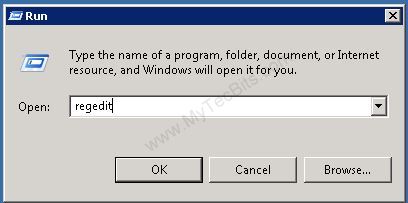
- In the Registry Editor go to HKEY_LOCAL_MACHINE\ System\ CurrentControlSet\ Control\ TerminalServer.
- On selecting the TerminalServices Registry, you can see the registry key fSingleSessionPerUser on the right panel. If the key is not available then create a new key by right clicking TerminalServices and slecting New –> DWORD.
- Double click or right-click –> modify the key fSingleSessionPerUser. Change the value from 1 to 0. The value 1 means single session for each user and 0 means multiple sessions for each user.
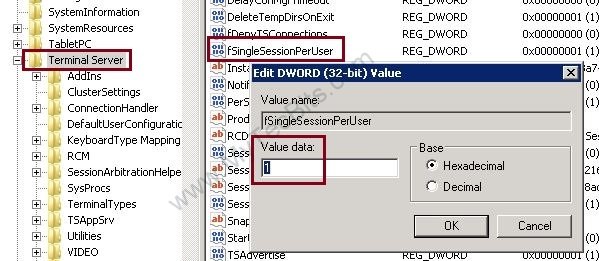
- Click OK for the new settings to take effort.
Your windows server or pc will now allow multiple terminal services sessions for the same user at the same time.
Video Instructions
Related
- Article about fixing remote desktop (rdp) connection error “The remote session was disconnected……”.

I found the solution here!
https:// operavps.com/how-many-users-can-remote-desktop-2012/
Yeap, does not work with windows 10
Hi Nikola,
Thank you for the feedback. I just tried and could not make it to work on Windows 10. For Now, I’ve removed the reference of Windows 10 from this article. I’ll update this article once I figure out a solution for Windows 10.
how to remove 120 day limit in windows server 2012
Hi Deepak,
I guess you are asking about RDS Licensing in Win Server 2012. For details about various types of RDS Licensing is available in the Microsoft document https://download.microsoft.com/download/3/d/4/3d42bdc2-6725-4b29-b75a-a5b04179958b/windowsserverrds_vlbrief.pdf . You may need ot purchase and install the license to take away the limit. The required RDS CAL is “RDS External Connector” which is expensive.
But, if you want to reset the 120 days grace period, you may try deleting the registry entry HKEY_LOCAL_MACHINE\SYSTEM\CurrentControlSet\Control\Terminal Server\RCM\GracePeriod and restart the server to reset the grace period to another 120 days. I haven’t tried this technique before. So not sure how this works. Please take a backup of the registry before trying.
thanksss a bunch
works on win server 2008
This does not work in my Windows 10 Enterprise Version 1706
it’s work for me on Windows 7
:D!!!
thanks!!!!!!